Setting up a CAC reader on your personal computer doesn’t have to be complicated. Whether you’re working from home or need to access military systems on the go, this step-by-step guide will have you up and running in minutes.
We’ll cover everything from choosing the right reader to installing drivers and configuring your system for seamless CAC authentication.
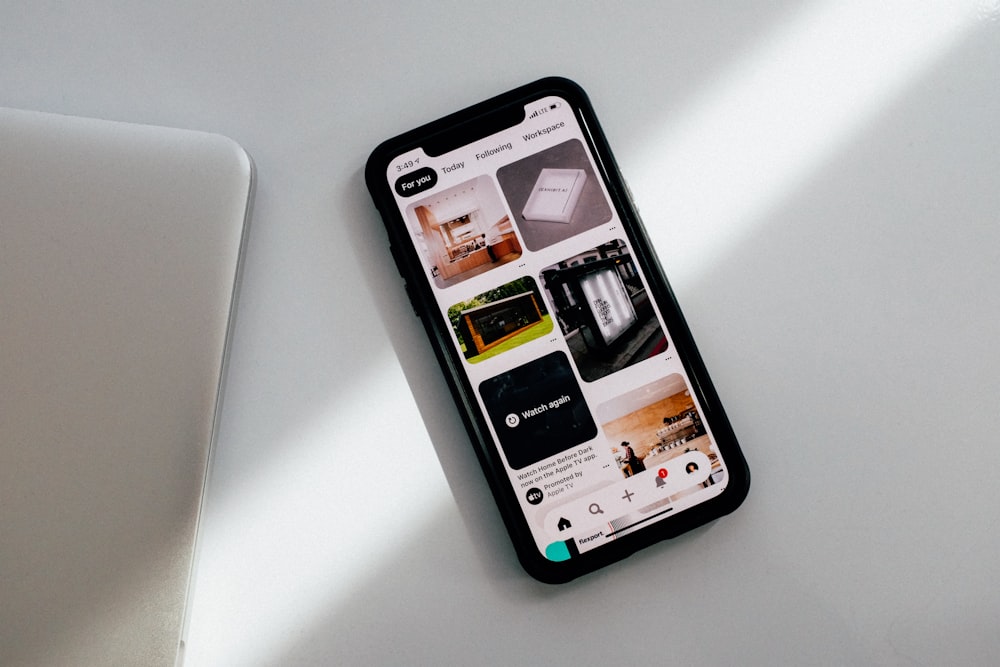
Choosing the Right CAC Reader
Not all CAC readers are created equal. Your choice depends on your computer setup, operating system, and where you’ll be using it.
Contact Readers (Most Common)
Contact readers require you to insert your CAC into a slot. Popular models include:
- SCR3310v2.0: The gold standard for reliability, widely recommended by MilitaryCAC
- SCR331: Older but still functional model
- Identiv uTrust 2700R: Compact USB reader with excellent compatibility
- ACS ACR39U: Budget-friendly option with good performance
USB-C Readers
For newer laptops without USB-A ports:
- Identiv SCR3500 USB-C: Direct USB-C connection
- Tactic ID USB-C Reader: Slim profile for travel
- USB-A reader with USB-C adapter (reliable backup option)
Mobile Readers
For iPhone and iPad access:
- Thursby SubRosa: PKard Reader for iOS
- Twocanoes Wireless Reader: Bluetooth-enabled
- Smart Card Utility compatible readers
Before You Begin
Gather these items before starting your setup:
- CAC reader (see recommendations above)
- Your CAC card
- Your CAC PIN
- Administrator access to your computer
- Internet connection (for downloading software)

Windows 10/11 Setup Guide
Windows provides built-in smart card support, making setup relatively straightforward.
Step 1: Connect Your CAC Reader
- Plug your CAC reader into a USB port (avoid USB hubs if possible)
- Wait for Windows to recognize the device
- Windows should automatically install basic drivers
Step 2: Verify Reader Recognition
- Open Device Manager (right-click Start > Device Manager)
- Expand “Smart card readers”
- Your reader should appear without warning icons
If you see a yellow warning icon, you’ll need to install manufacturer drivers.
Step 3: Install Reader Drivers (If Needed)
Download drivers from your reader manufacturer:
- SCR3310v2.0: Identiv Support
- ACS Readers: ACS Drivers
Step 4: Verify Smart Card Service
- Press
Win + Rand typeservices.msc - Find “Smart Card” service
- Ensure it’s set to “Automatic” and is “Running”
- Also verify “Smart Card Device Enumeration Service” is running
Step 5: Install DoD Root Certificates
This critical step allows Windows to trust DoD websites and your CAC certificates.
- Visit DoD Cyber Exchange PKI/PKE
- Download the “InstallRoot” tool
- Run as Administrator
- Click “Install Certificates”
- Wait for completion and restart your browser
Step 6: Test Your Setup
- Insert your CAC into the reader
- Navigate to milConnect
- Select your certificate when prompted
- Enter your PIN
- If you reach the milConnect dashboard, setup is complete
Watch: CAC Reader Driver Installation
This video walks through verifying your CAC setup:
macOS Setup Guide
Mac setup requires additional software since macOS doesn’t natively support CAC authentication.

Step 1: Connect CAC Reader
- Connect your reader (do NOT insert your CAC yet)
- macOS should recognize the USB device
Step 2: Download Required Software
For macOS Ventura and later:
- Visit MilitaryCAC Mac Ventura Guide
- Download the latest DoD certificates package
- Download CACKey or OpenSC middleware
Step 3: Install DoD Certificates
- Open the downloaded certificates package
- Double-click to install certificates
- You may need to manually trust certificates in Keychain Access
Step 4: Configure Browser
For Safari:
- Safari uses the built-in Keychain—no additional configuration needed after certificate installation
For Firefox:
- Open Firefox Preferences > Privacy & Security
- Scroll to Security Devices
- Load the CACKey or OpenSC module
For Chrome:
- Chrome uses the system keychain automatically
- Ensure certificates are marked as trusted in Keychain Access
Step 5: Test Your Connection
- Insert your CAC
- Navigate to a CAC-enabled site
- Select your certificate and enter PIN
Linux Setup Guide
Linux users can access CAC-enabled sites with proper configuration.
Ubuntu/Debian:
sudo apt update
sudo apt install pcsc-tools opensc libnss3-tools
sudo systemctl enable pcscd
sudo systemctl start pcscdFedora/RHEL:
sudo dnf install pcsc-tools opensc nss-tools
sudo systemctl enable pcscd
sudo systemctl start pcscdVerify Reader Detection:
pcsc_scanYou should see your reader listed. Insert your CAC to verify it’s recognized.
Troubleshooting Common Issues

“No Smart Card Reader Detected”
- Try a different USB port (avoid hubs)
- Check Device Manager for driver issues
- Reinstall reader drivers
- Restart the Smart Card service
“Certificate Not Found” or “No Certificates Available”
- Ensure CAC is fully inserted
- Clean the card’s chip contacts with a soft cloth
- Install/reinstall DoD root certificates
- Check certificate expiration in certmgr.msc
“PIN Blocked” Error
- Your PIN is locked after too many failed attempts
- Visit your local RAPIDS office to reset
- Bring valid photo ID
USB 3.0 Issues
Some CAC readers have compatibility issues with USB 3.0 ports:
- Try a USB 2.0 port if available
- Use a powered USB 2.0 hub
- Update reader firmware if available
Tips for Reliable CAC Access
- Direct USB connections: Avoid hubs when possible
- Keep software updated: Browsers, drivers, and certificates
- Don’t remove card during operations: Wait for processes to complete
- Clean contacts regularly: Use isopropyl alcohol and soft cloth
- Check expiration dates: Certificates expire before the card
- Bookmark working sites: Helps identify when issues occur
Recommended CAC Reader Models
| Reader | Connection | Best For | Price Range |
|---|---|---|---|
| SCR3310v2.0 | USB-A | Desktop/laptop reliability | $15-25 |
| Identiv uTrust 2700R | USB-A | Compact travel | $20-30 |
| SCR3500 USB-C | USB-C | New MacBooks/laptops | $25-40 |
| Twocanoes Wireless | Bluetooth | Mobile devices | $100-150 |
Summary
Setting up a CAC reader is straightforward when you follow the correct steps for your operating system. The key elements are: proper reader drivers, DoD root certificates, and correct browser configuration.
If you encounter issues, most can be resolved by checking the Smart Card service, reinstalling certificates, or trying a different USB port. For persistent problems, the MilitaryCAC website offers excellent troubleshooting resources.
Once your reader is set up, you’ll have seamless access to DoD webmail, personnel systems, and other CAC-enabled resources from your personal computer.
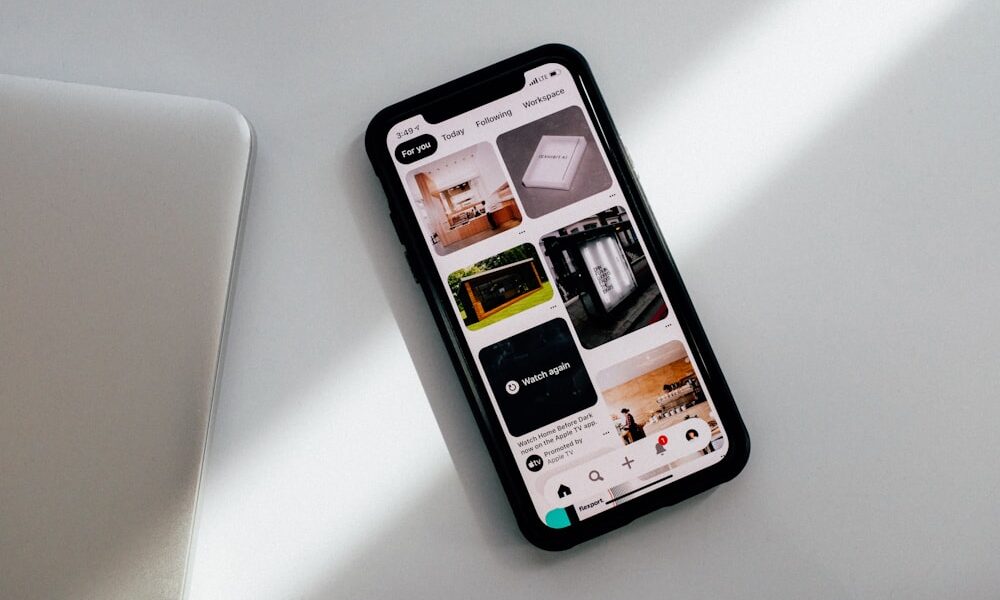


Leave a Reply