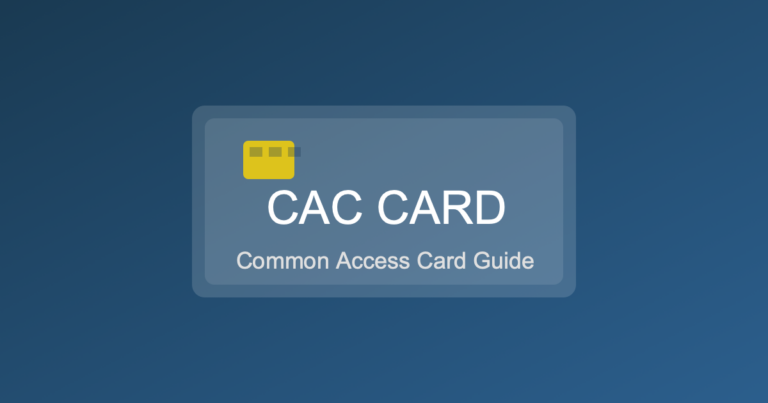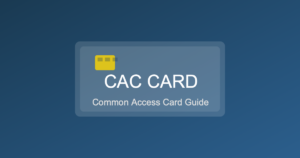Understanding Digital Signatures in Word
Microsoft Word is a versatile tool used worldwide for document creation. Beyond typing and formatting, Word offers additional features, such as digital signatures. These signatures play a significant role in verifying the authenticity and integrity of documents.
What is a Digital Signature?
A digital signature is a mathematical scheme used for verifying the authenticity of digital messages or documents. In Word, this means securing a document and ensuring it’s from the original author. It’s much like a handwritten signature or a stamped seal, but it offers a higher level of security.
How Digital Signatures Work in Word
When you digitally sign a Word document, a unique encrypted hash is created. This hash, generated using a private key, is specific to both the document and the signer. Once the document is signed, any changes made to it would invalidate the signature. This ensures that recipients know the document has not been altered in any way.
The technology relies heavily on complex algorithms. These include public key infrastructure (PKI), which involves a pair of keys: the public and private keys. The private key encrypts the hash, creating the digital signature. The public key, often shared with all recipients, decrypts the hash.
Key Components of a Digital Signature
- Certificate Authority (CA): A trusted entity that issues digital certificates.
- Digital Certificate: This certifies the public key associated with its holder. It contains the public key, identity information, and details about the issuer.
- Public and Private Keys: Cryptographic keys used in the creation and verification of the digital signature.
- Hash Function: Generates a fixed-size string from input data.
Creating a Digital Signature in Word
To add a digital signature in Word, you’ll need a digital certificate. You can acquire a digital certificate from a recognized Certificate Authority or create a self-signed one for personal use.
Ensure your document is ready for signing. Navigate to the File tab and select Info. Click on Protect Document and choose Add a Digital Signature. A prompt will appear where you can add a purpose for signing. This could be a reason or descriptive text about the authenticity.
Select your digital certificate from the available options. Follow the prompts to complete the signing process. Once signed, the document will display a signature line, indicating it’s digitally signed.
Viewing and Verifying Digital Signatures
Open the signed Word document. You’ll notice a signature line or a badge indicating the document’s status. If there’s a valid signature, you’ll see details about the signer, signing date, and other pertinent information.
To verify the signature, click on the signature line or the badge. Word will show a dialog box with verification details. If the signature is valid, it confirms the document is untouched since signing.
Invalid signatures may occur if the document has been altered after signing or if the digital certificate has expired. It’s crucial to investigate any warnings and ensure the integrity of the document.
Benefits of Using Digital Signatures in Word
Digital signatures in Word enhance document security, ensuring only authorized changes are made. They provide legal compliance in many regions where electronic signatures are recognized as valid.
They reduce paper usage and streamline workflows, making it easier to manage documents digitally. This is particularly beneficial in environments where quick authentication is necessary.
Challenges with Digital Signatures
Implementing digital signatures requires understanding cryptographic standards. Users must manage digital certificates, which can involve costs and management complexity.
There’s also the challenge of educating all parties about using and verifying digital signatures correctly. Mismanagement can lead to security vulnerabilities or unintentionally invalidated documents.
Digital Signatures vs. Electronic Signatures
While often used interchangeably, digital and electronic signatures are different. A digital signature is a more secure form, relying on cryptographic techniques. Electronic signatures might include scanned images or typing a name at the end of an email.
Digital signatures offer a higher standard of evidence, making them preferable for official documentation. Electronic signatures, though valid in many settings, lack the cryptographic validation of digital signatures.
Ensuring Best Practices with Digital Signatures
Regularly update digital certificates and verify their validity. Use reputable Certificate Authorities to deter potential misuse. Educate document recipients on authenticity verification processes.
Always secure access to private keys, as these are crucial to signing and ensuring document integrity. Consider using hardware tokens or secure software storage solutions for keys.
Monitor and audit signed documents to spot discrepancies or vulnerabilities in processes. Establish policies covering all aspects of digital signature use, from initial signing to long-term storage.