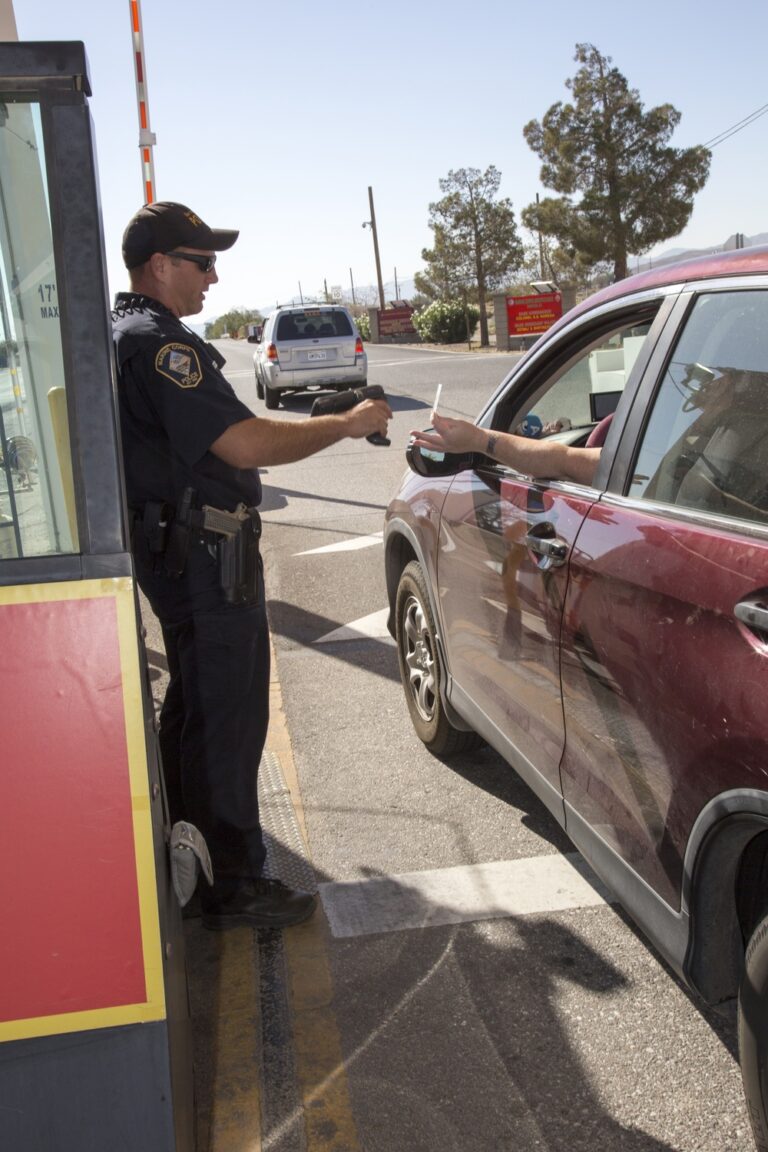Understanding Digital Signatures in Word Documents
In the realm of digital documentation, ensuring the authenticity and integrity of a document is crucial. Microsoft Word, one of the most widely used word processors, offers a helpful feature for this purpose—digital signatures. They serve as the digital equivalent of a handwritten signature or a stamped seal. Implementing a digital signature in Word can be straightforward if you understand the steps and tools involved.
What is a Digital Signature?
A digital signature is more than just a name typed on a screen. It uses cryptographic algorithms to validate the authenticity of digital messages or documents. Think of it as a fingerprint unique to a document. This not only ensures the content hasn’t been altered after signing, but it also verifies the signer’s identity.
Digital signatures involve two keys: a public key and a private key. The private key is used to sign the document, while the public key is used by a recipient to verify the signature. This asymmetric encryption ensures that only the person with the private key could have created the signature.
Implementing Digital Signatures in Microsoft Word
Before you can add a digital signature to a Word document, you need a digital certificate. This can be obtained from various certificate authorities like Comodo, Symantec, or DigiCert. Some organizations provide their own certificates through internal means. Alternatively, you can create a self-signed certificate, though it’s mostly useful for personal test purposes, as others may not recognize its validity. Once the certificate is ready, you can proceed with the signing process.
- Open the document you wish to sign in Microsoft Word.
- Go to the ‘File’ menu and select ‘Info’.
- Click on ‘Protect Document’ and then select ‘Add a Digital Signature’.
- A dialog box will appear prompting you to get a digital ID. If you already have a certificate, choose it from the list.
- Type your purpose for signing in the ‘Purpose for signing this document’ box.
- Click ‘Sign’. A signature line will appear indicating the document is signed.
When you digitally sign a Word document, be aware that others can see the digital signature and verify your identity if they have a copy of your public key. The document will show any alterations or changes after signing, ensuring that the signature remains valid only if no revisions occur post-signing.
Ensuring Document Integrity
Digital signatures provide a level of document security and validation that goes beyond simple electronic signatures. They confirm that no unauthorized changes have been made to the document. Also, each signature is time-stamped, adding another layer of integrity. Quickly verifying whether a document was altered is made much simpler with these timestamps. If changes are detected, the signature is invalidated, and the document will signal these changes when opened in Word.
Managing Multiple Signatures
There are occasions where multiple parties need to sign a document. Microsoft Word supports multiple digital signatures. This is particularly useful in contracts or formal agreements where stakeholders need to verify the document. Each signature can be added independently, and the document’s state is locked after each signing. As new signatures are added, the integrity of previous signatures is checked before acceptance.
- To add multiple signatures, follow the same steps as above for each signer.
- Multiple signature lines can be added. Insert signature lines for each necessary participant from ‘Insert’ → ‘Signature List’ → ‘Microsoft Office Signature Line’.
- Each signer should open the document, add their signature, and save the document.
Word clearly marks the document as either fully or partially signed, making sure all stakeholders know where the process stands at any point. An essential feature when accountability is critical.
What If You Don’t Have a Digital Certificate?
Not having a certificate can seem like a barrier. Organizations often facilitate certificates through their IT departments. Freelancers or small businesses can approach trusted certificate authorities for personal certificates. If obtaining a certificate is not immediately possible, Word documents can include a visible signature line where a handwritten signature can be added.
Not as secure as a digital signature, but it provides a semblance of assurance until a digital solution is feasible. Creating a self-signed certificate is also an option for internal use and testing. Adobe, for example, offers options for creating test certificates, which Word can use.
The Role of Trusted Certificate Authorities (CAs)
Certificates from trusted Certificate Authorities instill confidence. They validate the signer’s identity, ensuring a high level of trust. When evaluating certificate authorities, look for compliance with standard encryption protocols and exemplary customer feedback. Organizations like Comodo, GlobalSign, and others are globally recognized for their robust security measures. Having a certificate from such authorities can also speed up business transactions, as recipients are assured of the document’s validity.
Compliance With Industry Standards
Digital signatures in Word adhere to industry-recognized standards for electronic signatures, ensuring their legality and enforceability. In many jurisdictions, including the US and Europe, electronic signatures are legally binding. The Electronic Signatures in Global and National Commerce (ESIGN) Act and the European eIDAS (Electronic Identification, Authentication and Trust Services) regulation provide guidelines and legal grounds for electronic signatures. Such regulations ensure that digitally signed documents are recognized in legal proceedings, enhancing their utility and acceptance.
For industries like finance, healthcare, and legal sectors, compliance with these standards is not just recommended but mandatory. Utilizing digital signatures ensures that sensitive information is protected and legally sound.
Embracing Security with Digital Signatures
The increasing digitization of documents demands robust security measures. Digital signatures enhance security by verifying the signer’s identity. They prevent tampering with the document contents. In industries where data protection is paramount, such as healthcare and finance, using digital signatures can safeguard against data breaches. Implementing digital signatures is a step towards comprehensive digital security, aligning with cybersecurity norms and leading practices.
Microsoft Word’s ability to incorporate this technology shows its adaptability in the modern digital landscape. As workplace trends continue to evolve, understanding and applying such tools is vital for maintaining competitive advantage and ensuring operational efficiency.